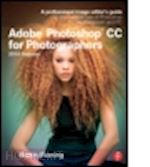
Questo prodotto usufruisce delle SPEDIZIONI GRATIS
selezionando l'opzione Corriere Veloce in fase di ordine.
Pagabile anche con Carta della cultura giovani e del merito, 18App Bonus Cultura e Carta del Docente
Adobe Photoshop for Photographers 2014 Release by Photoshop hall-of-famer and acclaimed digital imaging professional Martin Evening has been fully updated to include detailed instruction for all of the updates to Photoshop CC 2014 on Adobe’s Creative Cloud, including significant new features, such as Focus Area selections, enhanced Content-Aware filling, and new Spin and Path blur gallery effects. This guide covers all the tools and techniques photographers and professional image editors need to know when using Photoshop, from workflow guidance to core skills to advanced techniques for professional results. Using clear, succinct instruction and real world examples, this guide is the essential reference for Photoshop users of all levels.
Accompanying the book is the photoshopforphotographers.com website, with sample images, tutorial videos, and bonus chapters.
Contents
What’s different in this book
Acknowledgments
Chapter 1: Photoshop Fundamentals
Photoshop installation
The Photoshop interface
Creating a new document
User interface brightness
Tabbed document windows
Managing document windows
Synchronized scroll and zoom
Image document window details
Title bar proxy icons (Mac only)
Info panel status information
Rulers, Guides & Grid
‘Snap to’ behavior
Pixel Grid view
The Photoshop panels
Panel arrangements and docking
Panel positions remembered in workspaces
Customizing the menu options
Customizing the keyboard shortcuts
Task-based workspaces
Working with a dual display setup
Photoshop CC Tools panel
Options bar
Tool Presets
Selection tools
Color Range
Adjustable tone ranges
Modifier keys
Painting tools
On-the-fly brush changes
On-screen brush adjustments
Brush panel
Brush panel options
Pressure sensitive control
Brush tool presets
Mixer brush
Bristle tip brush shapes
Load/Replace Swatches from HTML
Hex Field
Tools for filling
Tools for drawing
Image editing tools
Move tool
Layer selection using the move tool
Navigation and information tools
Zoom tool shortcuts
Hand tool
Bird’s-eye view
Flick panning
Windows Multi-touch support
Eyedropper tool
Ruler tool
Rotate view tool
Notes tool
Count tool
Screen view modes
Working with Layers
Automating Photoshop
Preset Manager
History
The History panel
History settings and memory usage
History brush
Use of history versus undo
Snapshots
Non-linear history
When files won’t open
Save often
Background Saving
Normal saves
Using Save As… to save images
File formats
Photoshop native file format
Smart PSD files
Large Document (PSB) format
TIFF (Tagged Image File Format)
Pixel order
Byte order
Save Image Pyramid
TIFF compression options
Flattened TIFFs
JPEG
PNG
Photoshop PDF
Adobe Bridge CC
The Bridge interface
Making Bridge CS work with Photoshop CC
Custom work spaces in Bridge
Opening files from Bridge
Slideshows IV V
Camera Raw
DNG and transparency support
Opening photos from Bridge via Camera Raw
Splash screen
Chapter 2: Camera Raw Image Processing
Camera Raw advantages
The new Camera Raw workflow
Does the order matter?
Raw capture
JPEG capture
Editing JPEGs and TIFFs in Camera Raw
Alternative Raw processors
A basic Camera Raw/Photoshop workflow
Camera Raw support
DNG compatibility
Getting raw images into Photoshop
Image ingestion
Importing images via Photo Downloader
Tethered shoot imports
Tethered shooting via Canon EOS Utility
Importing images via other programs
Import Images from Device (Mac only)
Basic Camera Raw image editing
Working with Bridge and Camera Raw
General controls for single file opening
Full size window view
General controls for multiple file opening
New preview controls
Checkpoints
Preview preferences
Workflow options
Saving soft proofed raw files as smart objects
Summary of the proposed soft proofing workflow
Opening raw files as Smart Objects
Saving photos from Camera Raw
Saving a JPEG as DNG
Resolving naming conflicts
New Save dialog
Altering the background color
The histogram display
Digital camera histograms
Interactive histogram
Image browsing via Camera Raw
Camera Raw preferences
Default Image Settings
Camera Raw cache
DNG file handling
JPEG and TIFF handling
Camera Raw cropping and straightening
How to straighten and crop
Basic panel controls
White balance
Using the white balance tool
White balance tool refinements
Basic panel auto white balance adjustments
Process Versions
The Process 2012 tone adjustment controls
Exposure
Contrast
Highlights and Shadows
Whites and Blacks
Suggested order for the Basic panel adjustments
Preserving the highlight detail
When to clip the highlights
How to clip the shadows
Shadow levels after a conversion
Digital exposure
How Camera Raw interprets the raw data
Basic panel image adjustment procedure
Auto tone corrections
Auto Whites and Blacks sliders
Camera-specific default settings
Clarity
Negative clarity
Vibrance and Saturation
Tone Curve panel
Point Curve editor mode
RGB Curves
Correcting a high contrast image
HSL/Grayscale panel
Recovering out-of-gamut colors
Adjusting the hue and saturation
Lens Corrections panel
Accessing and creating custom lens profiles
Lens Corrections: Color tab
Chromatic aberration
Defringe sliders
The Defringe controls in use
Eyedropper tool mode
Localized adjustments: Defringe slider
Lens Corrections: Manual tab
Upright corrections
Synchronizing Upright settings
Transform controls
Lens Vignetting controls
Effects panel
Post Crop Vignetting control
Post Crop Vignette style options
Highlights slider
Adding Grain effects
Camera Calibration panel
New Camera Raw profiles
Camera look settings profiles
Custom camera profile calibrations
DNG Profile Editor
Camera Raw as a Photoshop filter
Spot removal tool
Creating circle spots
Synchronized spotting with Camera Raw
Spot removal tool feathering
Spot removal tool fine-tuning
Visualize spots
Creating brush spots
Deleting spots
Red eye removal
Red eye: pet eye removal
Localized adjustments
Adjustment brush
Initial Adjustment brush options
Brush settings
Adding a new brush effect
Resetting adjustments
Adjustment brush duplication
Editing brush adjustments
Previewing the brush stroke areas
Auto masking
Darkening the shadows
Hand-coloring in Color mode
Graduated filter tool
Graduated color temperature adjustment
Radial filter adjustments
Fill to document bounds
Modifying graduated and radial filter masks
Correcting edge sharpness with the Radial filter
Global sharpening only
Global sharpening + radial filter adjustment
Camera Raw settings menu
Export settings to XMP
Update DNG previews
Load Settings… Save Settings…
Camera Raw defaults
Presets panel
Saving and applying presets
Copying and synchronizing settings
Synchronizing different process versions
Legacy presets
Synchronize Process 2010 from a Process 2012 master
Synchronize Process 2012 from a Process 2010 master
Working with Snapshots
DNG file format
The DNG solution
DNG compatibility
Saving images as DNG
Lossy DNG
DNG Converter
Inducted into the Photoshop Hall of Fame in 2008, Martin Evening is an internationally renowned professional photographer. Working principally on studio-based beauty photography, Martin uses Photoshop to retouch or manipulate to some degree nearly every image he produces. This regular everyday experience with the software has enabled him to gain extensive specialist knowledge of Photoshop.











Il sito utilizza cookie ed altri strumenti di tracciamento che raccolgono informazioni dal dispositivo dell’utente. Oltre ai cookie tecnici ed analitici aggregati, strettamente necessari per il funzionamento di questo sito web, previo consenso dell’utente possono essere installati cookie di profilazione e marketing e cookie dei social media. Cliccando su “Accetto tutti i cookie” saranno attivate tutte le categorie di cookie. Per accettare solo deterninate categorie di cookie, cliccare invece su “Impostazioni cookie”. Chiudendo il banner o continuando a navigare saranno installati solo cookie tecnici. Per maggiori dettagli, consultare la Cookie Policy.